
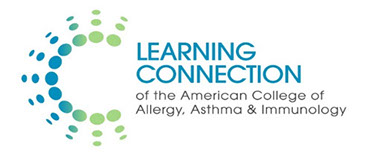
CLAIM YOUR CME CREDIT!
- Check your email. You will receive instructions and your login information on Monday, August 14 after 12 Noon CDT.Go to education.acaai.org and log in with your ACAAI username and password.
- Under “Courses in Progress”, click on TSAAI 2019 Annual Meeting.
- Complete the evaluation, claim your credit and download your CME certificate.
- If you experience any difficulties in claiming CME credit, please email katyallen@execadmin.com
Available 24/7 education.acaai.org
ACAAI College Learning Connection Login Instructions
for Evaluation and Claiming Credit
If you already have an account on acaai.org:
- Open a browser and go to https://education.acaai.org
- Click the Log in button in the upper right hand corner.
- Enter your Username and Password to sign in. If you have forgotten which email you used to register or your password, use the corresponding links to recover those.
- You will be taken to the College Learning Connection main page.
- In a block labeled COURSES IN PROGRESS you should see a course named TSAAI 2019 Annual Meeting. Click on the course.
- You will be taken to the course summary page. Click the green button labeled TAKE COURSE.
- Then click the green button labeled START COURSE.
- Complete the evaluation form and click SUBMIT.
- In the COURSE PROGRESS block on the left side of the screen, click on CLAIM CREDIT. The section will expand and then click on START.
- Type the credit amount in the CREDITS text box in increments of 0.25 up to 7.00 credits and then click the check box agreeing that you are only claiming credits commensurate with your participation.
- Then click on the green CLAIM CREDITS button.
- Click on the CERTIFICATE section of the COURSE PROGRESS block.
- Click the green START button.
- On the right side of the screen, click the Download Certificate link to download a PDF version of your completion certificate.
You can always return to the CLC to review the course and download your certificate by locating the course in My Account > My Activities > Completed Activities.
If you DO NOT have an account on acaai.org:
- Open a browser and go to https://education.acaai.org
- Click the Log in button in the upper right hand corner.
- Click the Don’t Have an Account? Link
- Complete the Create an Account form. Note that your username is your email address. You will use this username every time you access the College Learning Connection.
- Click Save.
- Enter your e-mail username and password in the Sign In screen.
- Press Enter or click Login.
- You will be taken to the College Learning Connection main page.
- In a block labeled COURSES IN PROGRESS you should see a course named TSAAI 2019 Annual Meeting. Click on the course.
- You will be taken to the course summary page. Click the green button labeled TAKE COURSE.
- Then click the green button labeled START COURSE.
- Complete the evaluation form and click SUBMIT.
- In the COURSE PROGRESS block on the left side of the screen, click on CLAIM CREDIT. The section will expand and then click on START.
- Type the credit amount in the CREDITS text box in increments of 0.25 up to 7.00 credits and then click the check box agreeing that you are only claiming credits commensurate with your participation.
- Then click on the green CLAIM CREDITS button.
- Click on the CERTIFICATE section of the COURSE PROGRESS block.
- Click on the green START button.
- On the right side of the screen, click the Download Certificate link to download a PDF version of your completion certificate.
You can always return to the CLC to review the course and download your certificate by locating the course in My Account > My Activities > Completed Activities.